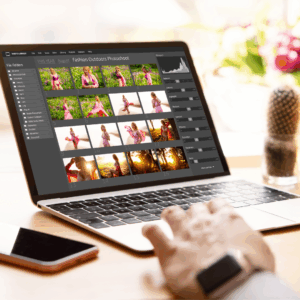
Whether you actually go back and look at photos, watch videos, or review files from years past, you may someday be disappointed if those memories disappear forever, either because you didn’t back them up or your one backup was destroyed along the way.
I know I have done a poor job of keeping track of media as I have upgraded computers and phones over the years, and I’ve lost my fair share of photos, videos, and documents along the way, whether on misplaced or damaged external drives or from simply forgetting to back up at all.
Here’s how to ensure your data is available for years to come.
You need multiple backups of your data
One approach to backing up your data is the 3-2-1 strategy, which says you should keep three copies of your data across two different forms of storage, one of which should be offsite (in case a disaster strikes your home).
A simple example: You have your photos and files on your computer, which is backed up regularly to both an external hard drive and a cloud service. That’s three copies of your data on two storage types—an onsite physical device and remote cloud storage—the latter of which satisfies the “offsite” requirement because it is geographically separate from your other two copies.
This approach protects against a single point of failure, such as a primary device dying, losing an external hard drive, or getting locked out of a cloud account. When it comes to backing up your data, redundancy matters.
As Reddit users note, there are different interpretations of how to apply the 3-2-1 rule, such as whether your working copy on your primary device counts as one of three and whether the one offsite copy is included in the two forms of storage. And while a strict 3-2-1 strategy, or variations of it, may be more commonly employed at the enterprise level rather than by the average consumer, you could think about it as a general guideline for improving your backup system, especially if you don’t have one at all.
How to set up backups
You never know when a device might fail, so it’s a good idea to plan frequent backups, whether your data is syncing regularly to the cloud or you set reminders to manually push updates to your external hard drive.
Many users sync their devices automatically to a service like iCloud or Google Drive, but relying on this as your sole backup doesn’t guarantee that you’ll be able to access all of your files in the future.
As HowtoGeek points out, these backups are typically mirroring what’s currently on your device rather than historical versions—so once you delete a photo, file, or folder from your computer or phone, it’s also deleted from the cloud backup. This is useful for quick access as well as restoring to a new or factory-reset device, but it doesn’t do much for the scores of media collected over the years that you don’t use daily.
You could use a dedicated cloud backup service like IDrive or Backblaze, which come with a lot of storage space for automatic, full device backups. This may be best for users who have large files or a lot of media that is essential to their jobs as well as those who prioritize data privacy. (However, Wirecutter notes that most online backup services leave a lot to be desired.) Others may be fine to manually move files and media to free or low-cost cloud storage, including iCloud, OneDrive, and Google.
At a minimum, another backup should live on an external hard drive—and if you’re not going to do cloud backups, consider two external drives stored in separate locations. Hardware can obviously be lost, stolen, damaged, or simply degraded over time, so again, you shouldn’t rely on a single drive for all of your storage. Apple’s Time Machine and Windows File History make it easy to save backups to an external drive.